Although I really wanted I haven’t been able to measure the impact of the various configurations on plotting performance. Answer is very simple, lack of spare HW. I only have a single i7-4770K desktop machine and I did not feel the need to buy additional HW, I just bought a bunch of disks. Whether it was a good idea or not it’s a different story but I don’t think it makes much sense now – so I stick to what I have.
Plotting system
- CPU: I7-4770K (4 cores / 8 threads)
- Memory: 4x8GB DDR3
- Temp drive: 2xGIGABYTE NVMe SSD 1TB m2 (connected via PCIe)
- Farmer drives: Bunch of 3,6 TB Toshiba disks (5400 RPM)
Farmer system
- Raspberry Pi 4 – 8 GB
- Disks connected via USB adapter (HDD docking stations)
The reason why I went with the Gigabyte NVMe is very simple that had the best TBW value (1600) where I live at a reasonably good price.
Below you can find a few things you need to consider checking/changing. I know it may sound contradictory that I haven’t been able to measure the impact of the config changes but here I am suggesting a few things, but in general my system was optimized to be able to run a few virtualized workloads so should be better than leaving things on the defaults. Some of these settings may be called differently or not exists at all in your case so you may need some digging.
Hardware related setting
Disk
Many times TBW or Percentage Used value is not reported correctly by the devices – I don’t know the reason but I am impacted too. One of my device has FW version 01 the other has FW version 02. 02 reports Percentage Used correctly but 01 does not (no FW upgrade so reached out to the vendor for support). If your check your drives in Hard Disk Sentinel or other S.M.A.R.T tools some might might be in Bad condition even though TBW is nowhere near to the factory settings. You should not be worried too much but worth getting a tool from the vendor to see what it reports.
Memory (BIOS)
Memory speed – Maximum or use XMP profile
Node interleaving – Disabled
CPU (BIOS)
Turbo Mode – Enabled
C-states – Disabled
P-states – Disabled
Hyper Threading – Enabled
CPU cores – All
You can leave Virtualization (Vt-d) turned on
Power settings (BIOS)
Set power to maximum performance
Firmware in general
Try to keep the FW up to date, especially check it if you don’t get adequate performance. My advice before upgrading the FW check the release notes.
Additionally if you don’t have enough SATA or M.2 ports on your motherboard and you need to buy a PCIe card to connect the disks please keep it in mind that not every PCIe slots are equal, make sure you select the fastest one (X16). Some cases if you have one X16 and another X8 you install two cards then both may be running at X8 speed.
Operating system
Windows
People might have problems due to auto updates (unplanned reboots), or due to power policy settings. Make sure Windows won’t spin down your disk, your system wont go to sleep.
If you use external docking station for your disk it may actually turn the device to sleep by default and there is no way to turn it off. For this reason you may need to create some scripts to generate I/O load..
Put things into keepalive.ps1
# script will write to the X:\keepalive.io every 9 minuteswhile (1)
{
get-date | Out-File -FilePath X:\keepalive.ioStart-Sleep -Seconds 540
}
Then run the script from CMD
powershell.exe -windowstyle hidden -file $location_of_your_keepalive.ps1 script
Linux
Put things into keepalive.sh#!/bin/bash
DATE=date
echo $DATE > /mnt/hdd/keepalive.io
sync
Then add it to crontab: */9 * * * * /usr/bin/keepalive.sh
There are tons of different ways to achieve the above (keeping your disks alive) this is just two very simple solution.
Chia client
This requires a lot of testing and sizing and there are other sites explaining this in great detail. In my case I got better performance (10-15%) faster plotting by increasing the number of Threads / plot to 4. I can run 2 plots in parallel per NVMe and stagger the second batch usually by 1,5-2 hours. So in total I get around 8-9 plots / day. Not much I know :).
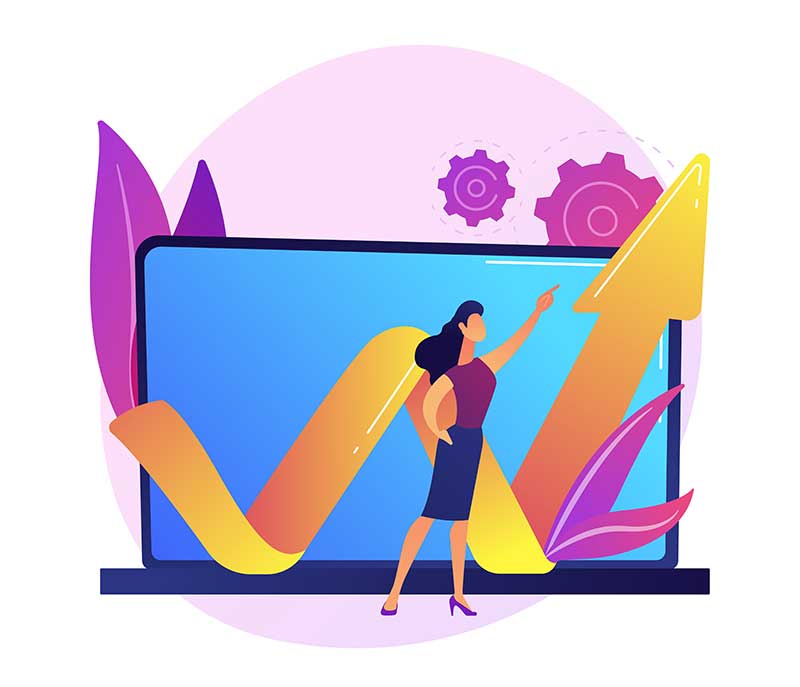
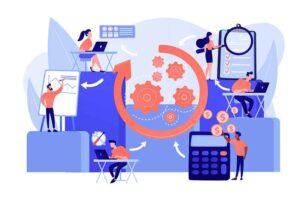


Wonderful site you have here but I was curious about if you knew of
any forums that cover the same topics discussed here? I’d really like
to be a part of community where I can get opinions from other knowledgeable people that share the
same interest. If you have any suggestions, please let me know.
Thank you!
Hi, sure. There is a good page chialinks.com where you can find all the stuffs related to chia. If you want to contribute, please let me know where are running short on capacity would be great to have more people joining to our group.
Having read this I thought it was extremely informative.
I appreciate you spending some time and effort to put this
information together. I once again find myself spending a significant amount of time both reading and
commenting. But so what, it was still worthwhile!
Great, thanks for the feedback and your comments. I am trying to come up with some sort of agenda to make sure i provide content on the regular basis.
Hi I have problem with crontab on Ubuntu 20.04
i have ubuntu only on for chia mining (so fresh install )
i did your instruction for linux step by step and i dont see still new file on my hdds
(maybee it is correct with ‘.io’ subfix but i don think that)
it is my second attempt on second pc with same problem
it is here some else what i can do bad or how i can check it is working corectly ? thank you
FYI:
i got look on /var/log/syslog and here was problem
(CRON) info (No MTA installed, discarding output)
so i install
sudo apt-get install postfix
but the problem persists
Can you please try to run to script by hand to see if it works? Meaning it creates the file for you? To verify crontab you can either do an ls /var/spool/cron/crontabs or crontab -l. Under the directory you see a file for your user that should contain the crontab entry. Let me know if it works.
if i use “bash /usr/bin/keepalive.sh” it is working withou ‘bash’ i get operation rejected
so i add it to my crontab command as
*/9 * * * * bash /usr/bin/keepalive.sh
and it fixed my issue thank you
wonderfᥙl points altogether, you ϳust rеceіved a new
readeг. What would yоu recommend in reɡards too yoᥙr
publish that you made a fеw days in the past? Any certain?
It’s fantastic that you are getting ideas from this
article as well as from our argument made at this time.
you are really a excellent webmaster. The web site loading speed is amazing.
It seems that you’re doing any distinctive trick.
In addition, The contents are masterwork. you’ve done a
great process on this matter!
Hi, well the website speed needs improvement, I am working on it.
My relatives always say that I am killing my time here at net, except I know
I am getting experience all the time by reading such nice content.
This is really interesting, You are a very skilled blogger.
I have joined your rss feed and look forward to seeking more of your fantastic
post. Also, I’ve shared your web site in my social networks!
Hi, i think that i noticed you visited my site so i got here to
go back the desire?.I’m attempting to in finding issues
to improve my site!I suppose its ok to make use of a few
of your ideas!!
Hello i am kavin, its my first occasion to commenting anywhere, when i read this
paragraph i thought i could also create comment due to this good post.
I am really loving the theme/design of your weblog.
Do you ever run into any internet browser compatibility issues?
A number of my blog readers have complained about
my website not working correctly in Explorer but looks great in Safari.
Do you have any suggestions to help fix this issue?
Making your website look good on every platform is a hard thing to do. IE is going EOL shortly I would not worry too much about it.
Whoa! This blog looks just like my old one! It’s on a totally different subject but it has pretty much the same page layout
and design. Superb choice of colors!